The Challenger concept has clear characteristics which get clear in comparison with other encoding tools. Most encoding programs need administrator rights for the installation. Explorer extensions are often installed or new virtual partitions are set up. Deep interventions in the system are carried out. Often there are dependencies on extensive runtime libraries.
Challenger represents a compromise from simple operation, sure dealing as well as high flexibility. The program is usable on all Windows systems (32 and 64 bits). You can encode any files, folders or drives. With the encoding from folders and drives, all files contained in there will be encoded. Simple user rights suffice for the installation and for the program execution. The software can be installed either on your computer or on a mobile drive (USB flash drive, flash card, CD). With a mobile drive you can immediately use the software on every computer. The used synchronous stream cipher delivers a fast encoding.
The installation of Challenger is very simple. Please follow the statements at the display. If you have executed the Challenger setup, the window Activate phrase appears.
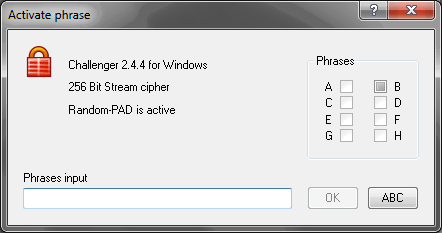
The start phrase (password) for the freeware is Berlin
You can test all program functions with that.
Take the start phrase for the full version from the
written license agreement or from the account.
After the installation you can open the program only with the corresponding start phrase. The start phrase remains as received as long as you replace it by your own phrase. Altogether, you can program up to eight phrases of your own. One phrase could be used for the encoding of data on the hard disk and another phrase for the data interchange with a partner, for example.
After a valid phrase was entered, the main window opens itself.
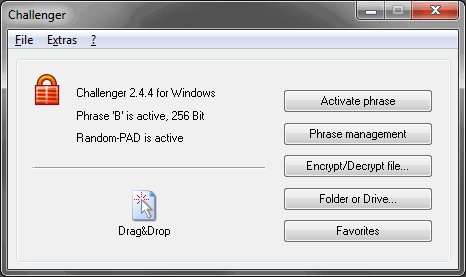
Several techniques of working are supported for encoding and decoding of files, folders and drives. One possibility is to select files, folders or drives in the Windows-Explorer and drag the marked objects on the main window.
Under strongly modified Windows systems and under Linux-Wine the Drag&Drop procedure is perhaps not supported. In this case use the corresponding buttons or menu items.
Users who like to work with the system tray can adjust a corresponding start option.
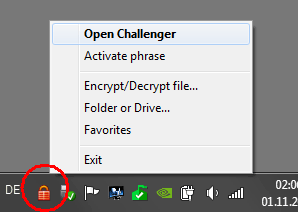
If you click on the Challenger symbol once with the right mouse button, the program menu opens itself. The main window opens with double click (left mouse button) on the Challenger symbol.
2. Work with shortcut
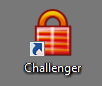
By the installation of Challenger on the internal hard disc a shortcut is created on the desktop. Select files, folders or drives in the Windows-Explorer and drag the marked objects on the Challenger shortcut.
Another possibilitiy is to work with a shortcut in the Explorer menu send to. You select files, folders or drives in the Windows-Explorer and click the right mouse button to activate the Explorer context menu.
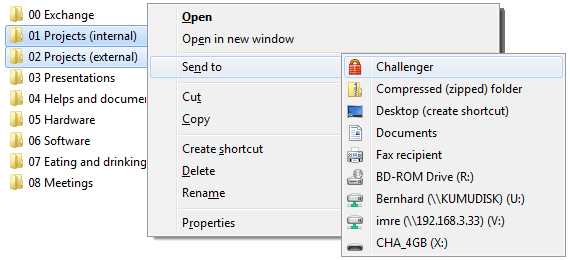
The shortcuts desktop and send to can be created and deleted again by the program settings.
You can create a shortcut manually, too and specify an folder (c:\data) as a parameter for example. If you start Challenger about this shortcut, the folder (c:\data) is encrypted. By the two optional parameter switches /V and /E you can provide, whether the folders should be encoded (/V) or decoded (/E). The parameter switches could be used for example at the start or shut down of the computer. The favorites are encrypted by the switch /FAV.
3. The phrases concept
A central role inside the Challenger program are phrases. The term phrase shall underline that you should not use any simple passwords. Every phrase serves as the access to the program and forms the first secret key.
Example: 2 bees sit inside a beer glass & sweat for 90 minutes.
After the installation you can open the program only with the corresponding start phrase. Take the start phrase for the full version from the written license agreement or from the account.
With Challenger you can manage up to eight phrases, which can be activated for the encryption later. One phrase for the encoding of data on the hard disk and another phrase could be used for the data interchange with a partner, for example. A phrase can be up to 64 characters. The minimum length is six characters.
A hash total is created by the entered phrase at the phrase programming. The hash total will be saved and serves for the authentication. So you can be sure that any accepted phrase is correct. On the other hand the note "phrase not programmed" would appear.
If a phrase has been forgotten, the corresponding encoded data are lost irretrievably. Perhaps you record the used phrases and keep them access protectedly (e.g. safe, purse).
You invoke the window Phrase management for programming or deleting phrases. This is only possible, if a master phrase (A-B) is active.
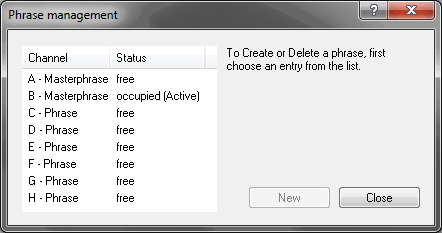
Every phrase (A-H) is a separate encoding channel. The so-called master phrases represent a particular feature on the channels A and B. With a master phrase you can invoke the following program functions additionally besides an encoding:
- Production of the second procedure key
- Menu item "delete files for certain"
- Settings
- Programme and delete phrases
The distinction between master phrases (A-B) and the normal phrases (C-H) probably does not become great importance for private users. For team leader the distinction could get useful, however. If you programme the phrases for the employees only on the channels C-H, the users can only encode with these predefined phrases. The above-mentioned additional program functions are locked.
4. Deinstallation
If you have installed Challenger with the setup program on the hard disk, you can find an entry for the deinstallation in the start menu. If you had copied the program folder or would like to deinstall an older version, you merely need to delete the program folder.
Standard: C:\Program files\Challenger
To deinstall Challenger from an USB flash drive, you simply delete the corresponding folder and the appendant help start file on the USB flash drive.
Standard: ?:\Apps\Challenger and ?:\Challenger.exe